

Premium is similar to the Standard Metal Box drawer except that the construction is slightly different. Typical drawer runners that fit into the Premium Metal category are TandemBox from Blum and Innotech from Hettich and Nova Pro from Grass. Corner runners, which are similar in construction, are also available.
Example
Premium = Double walled, metal sided drawers.

The Runner Editor allows you to manage overrides of individual runner properties using an interface and this topic discusses all available options related to a Metal Premium Runner. The interface can be accessed from the Catalog/Drawing Properties on...
Hardware > Managers page
or
Hardware > Drawers page
Clicking on the related Runner Set Edit button, as shown, will open the Runner Editor - click on image to view.
or any other place where previously the table could be edited.
The Runner Editor is not provided to create new tables. This interface allows existing settings to be changed but are written to a separate override file and so preserves the original which can be only be viewed.
Notes on Original Table Columns
The runner tables for Metal Premium drawers are those in <your CabMaster folder>\Table\DrawerTandembox\
Invalidly named columns are just ignored.
|
Column Name |
Details |
|
Brand |
Runner Brand used for reporting only. |
|
Style |
Runner Style used for reporting only. |
|
PartNo |
Runner Part Number used for reporting only. |
| Supplier |
Hardware items, including Runners and Handles, can be associated with a supplier. |
|
Cost |
Cost of the runner system. This pricing category is 'Hardware' to give a selling Price. See tutorial Pricing Drawer Runners |
|
MarkUp |
Additional Mark Up on the Cost. The Markup value is stored as a fraction (i.e. 0.1 is 10%, 0.5 is 50%) The cost is multiplied by this value and then its original value added. See tutorial Pricing Drawer Runners Example: If Cost is $8 and Mark Up is 0.1 (10%) then new cost is $8 + $0.80 = $8.80 |
|
LabourTime |
Time taken in minutes. |
|
LabourRate |
Rate per hour in dollars. |
|
LabourOn |
Whether labour is being used ( Yes or No ) - see tutorial Pricing Drawer Runners Example: If the LabourTime is 10min and LabourRate is $12 then the processing time for 1 runner is 1 x 10min = 10min. The calculation for Labour Cost is hourly rate of $12.00 divided by 60 minutes multiplied by 10 minutes = $2.00 |
|
PackTable PackName |
Hardware Packs can be used where each Hardware item (in the Drawer Runner table, Hardware table, Hinge table or Handle table) can be associated with a list of elements that make it up for ordering, flat pack assembly and costing purposes. |
|
Column Name |
Details |
|
StdCat |
5 = Sink drawer |
|
CutBack |
Whether or not to cut out a Back for this drawer box. (Include in cutlist or not). -1=Use drawing default : See Include options on the Properties for Metal Premium 0=No when Off, the back is assumed to be part of the metal kit. 1=Yes All Backs |
|
CutFront |
Whether or not to cut out a Front for this drawer box. -1 = Use drawing default for the drawer backs 0 = No 1 = Yes |
|
CutBase |
Whether or not to cut out a Base for this drawer box. -1 = Use drawing default : See Include options on the Properties for Metal Premium 0 = No 1 = Yes |
|
CutSide |
Whether or not to cut out a Side for this drawer box. -1 = Use drawing default 0 = No 1 = Yes |
|
CutParts |
Whether or not to cut out any of the drawer box parts -1 = Use drawing default 0 = No 1 = Yes |
|
Gallery |
If present and set correctly this will allow single or double gallery rails to be displayed in the 3D view of the Drawers. 0 - None, 1 - Single or 2 = Double |
|
Column Name |
Details |
|
Gap |
Gap from inside of cabinet carcass to outside face of drawer box side. (For Standard Metal and Metal Premium, if BackGapWidth and BaseGapWidth are specified there is no need to specify Gap.) |
|
Height |
Height of drawer sides (and Back if BackHeight not set). |
|
BackHeight |
Height of Back if different from side Height (e.g. when gallery rails in use). If not present, blank or zero this will default to the Height. |
|
BackPosition |
Set to 1 for Back above the Base. Set to 0 for Back behind the Base. If not present this will default to 0. |
|
BackGapWidth |
Gap from inside of cabinet carcass to edge of the drawer back. If not present this will default to 43.5mm. See Gaps |
|
FrontHeight |
Height of inner drawer Front if different from side Height. If not present, blank or zero this will default to the 'Height' (for Metal or Premium Drawers) or 'BackHeight' (for Standard drawers). |
|
FrontGapWidth |
Gap from inside of cabinet carcass to edge of the inner drawer Front. If not present this will default to 0mm. |
|
FBaseGapDepth |
Gap at the front of the Base (can be positive to extend the base or negative to reduce). If not present this will default to 0mm. See Gaps |
|
BottomClearance |
Gap between carcass bottom and bottom of the first drawer base. For all other drawers gap from bottom of its drawer front. Note that the gap for the subsequent drawers can be increased using the Include drawer front bottom overlap in all drawers option. |
|
BaseGapDepth |
Gap at the back of the Base (can be positive to extend the base or negative to reduce). If not present this will default to 0mm. See Gaps |
|
BaseGapWidth |
Gap from inside of cabinet carcass to edge of the drawer base. If not present then this will default to 37.5mm. See Gaps |
|
Column Name |
Details |
|
BackEdgeSides |
Whether or not the drawer box Back is edged on its sides. Yes or No (default is No if column not present) |
| BackEdgeBottom |
Whether or not the drawer box Back is edged on its Bottom. Yes or No (default is No if column not present) |
| BackEdgeTop |
Whether or not the drawer box Back is edged on its Top. Yes or No (default is No if column not present) |
| BackMidEdgeSides |
Whether or not the drawer box Mid Back is edged on its Sides (Only applicable for Sink Drawers). Yes or No (default is No if column not present) |
|
FrontEdgeSides |
Whether or not the drawer box Front is edged on its sides. Yes or No (default is No if column not present) |
| FrontEdgeBottom |
Whether or not the drawer box Front is edged on its Bottom (Only applicable if the edge is exposed). Yes or No (default is No if column not present) |
| FrontEdgeTop |
Whether or not the drawer box Front is edged on its Top (Only applicable if the edge is exposed). Yes or No (default is No if column not present) |
| BaseEdgeSides |
Whether or not the drawer box Base is edged on its Sides. Yes or No (default is No if column not present) |
| BaseEdgeBack |
Whether or not the drawer box Base is edged on its Back. Yes or No (default is No if column not present) |
| BaseEdgeFront |
Whether or not the drawer box Base is edged on its Front. Yes or No (default is No if column not present) |
| SideEdgeBack |
Whether or not the drawer box Sides are edged on their Back (only applicable for Sink drawers where the Inner Sides are Solid). Yes or No (default is No if column not present) |
| SideEdgeFront |
Whether or not the drawer box Sides are edged on the Front (only applicable for Sink drawers where the Inner Sides are Solid). Yes or No (default is No if column not present) |
| SideEdgeBottom |
Whether or not the drawer box Sides are edged on the Bottom (only applicable for Sink drawers where the Inner Sides are Solid). Yes or No (default is No if column not present) |
| SideEdgeTop |
Whether or not the drawer box Sides are edged on the Top (only applicable for Sink drawers where the Inner Sides are Solid). Yes or No (default is No if column not present) |
|
Column Name |
Details |
|
SinkDepth |
Depth at Front. If -ve then flexible - See Sink Drawers - F on image. |
|
SinkWidth |
Side Width. If 0 or -ve then flexible - See Sink Drawers - L and R on image. |
| SinkWidthGap | Width of middle drawer sides - See Sink Drawers - B on image. |
| SinkMidHeight | Height of mid back. If 0 then adopts the back height. |
| SinkBackGapWidth | Gap either side of the mid back - See Sink Drawers - E on image. |
| UseSolidInnerSides | Changes all the inner sides and backs from board material rather than the usual metal parts. |
For more on tables relating to Custom Holes - see Custom Tables Explained.
|
Column Name |
Details |
|
RunnerHoles |
Name of Table containing the drawer runner holes for machining the carcass. Leave blank for no holes e.g. for nail construction only. See Machining |
|
Runner2Holes |
Optional: Name of Table containing independent second set of runner holes for drawers. |
|
ExtraHoles |
Name of Table containing the hole locations in backs, bases and sides for fixing the drawer box together. See Machining Back, Bottom, Side, Front and Panel Special Holes |
|
BackHoles |
Name of Table containing any additional holes for the drawer back. See Machining Back, Bottom, Side, Front and Panel Special Holes |
| MidBackHoles | Hole (machining) table for mid back. |
|
BottomHoles |
Name of Table containing any additional holes for the drawer base. See Machining Back, Bottom, Side, Front and Panel Special Holes |
|
FrontHoles |
Name of Table containing any additional holes for the internal drawer front. See Machining Back, Bottom, Side, Front and Panel Special Holes |
|
PanelHoles |
Name of Table containing any additional holes for the external drawer front panel/door. See Machining Back, Bottom, Side, Front and Panel Special Holes |
You can browse for a model to provide a visual aid. The best place to save any images is in the Bitmap folder.
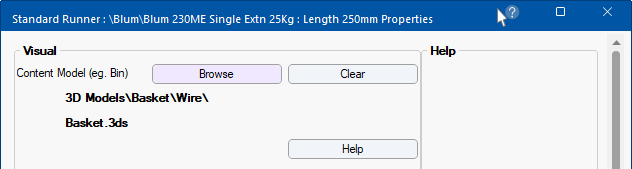
To locate CabMasterPro folders, refer to the My Setup > Misc Setup page, where buttons are provided for your convenience.
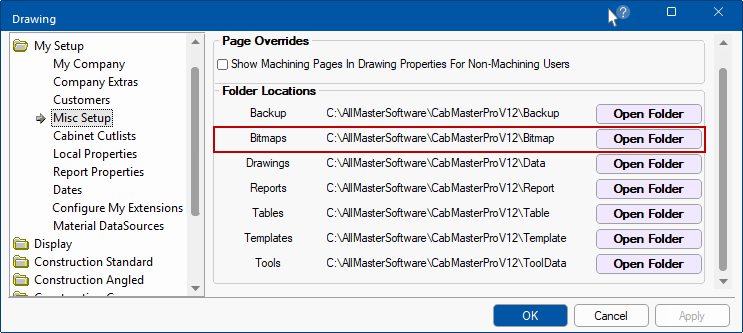
Vertical Position of Drawer Base
The positioning of the drawer base in relation to the drawer front can be calculated in two different ways.
Checking the 'Include' option in either the Global or Cabinets settings will add the overlap to the Bottom Clearance for all drawers. This way the gap between the bottom of the drawer front to the bottom of the drawer base is the same for all drawers.
Back Position for Premium Metal
BackPosition determines the position of the drawer back relative to the drawer base and is only used when the Runner Group is set to Premium Metal.
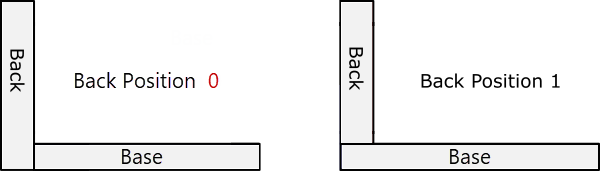
Gaps: BackGapWidth, BaseGapWidth, BaseGapDepth
BackGapWidth is the distance from the carcass end to the side of the back.
BaseGapWidth is the distance from the carcass end to the side of the drawer base.
BaseGapDepth is a shortening (or lengthening) of the drawer base.
The diagram below shows three possibilities.
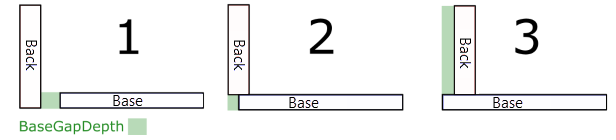
FBaseGapDepth a similar option to BaseGapDepth, but for the front of the base (used with inner drawers).
Gap is the distance from the carcass end to the side of the drawer box. This gap is applied to both sides of the drawer box - click on image below.
The sizing of sink drawers can be set..
The Centre (C) void is between the mid drawer sides.
The Front (F) i.e. SinkDepth, is from the very front of the drawer box (including any front component) to the back of the mid back.
>
Sizing of Base and Backs...